General Description
Enjoy either of two modes for practice: Solving equations column-by-column (in the traditional way) and multiple choice. Within the preferences, you can choose how many digits should appear in the two numerals being added, as well as which of the five background color you like best.
Modes
Solve Equations |
Match Equations |
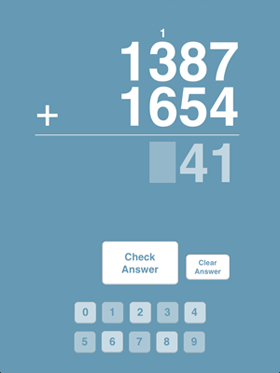 |
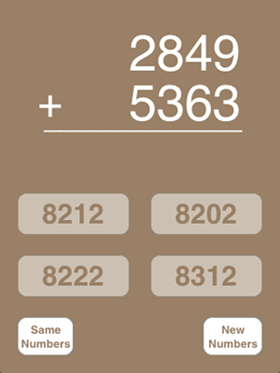 |
Directions
Solve Equations
Equations are solved from the right (the "ones" or unit column), continuing to the left. Press the button at the bottom of the display for the number that corresponds to your answer.
If the number doesn't match the correct result, your answer will show in red, but don't worry...you can clear the answer and try again.
If you want to try your answer, choose the "Check Answer" button. You can then select "New Numbers" or you can also choose the "Same Numbers" to review solving the equation.
Match Equations
In this mode, try solving the equation in your mind. Choose a match for your result. If the number doesn't match the correct result, the number on the button will show in red. Try again to come up with the correct answer either by select a different button or by pressing "Same Numbers" to reset the color of the number(s) on the button(s).
Preferences
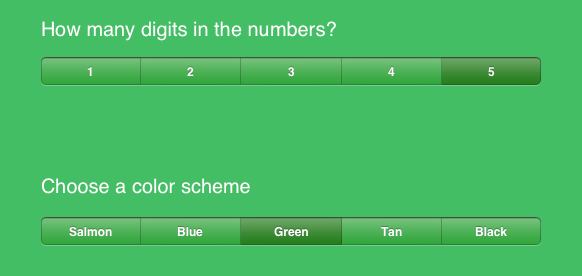
Choose the number of digits for each numeral being added.
Choose the color scheme.
